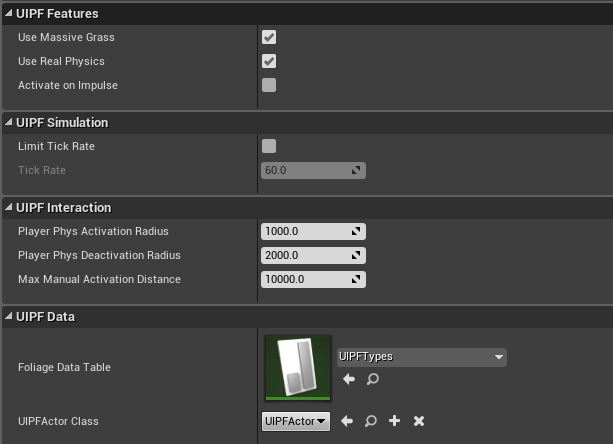< Back to Docs Home
Getting Started with UIPF
To enable interactive foliage to any level, simply follow these couple of steps:
1. Drop a UIPFManager into your level. This can be found in the actors panel, or you can create a blueprint child of the class too
2. There are a number of settings you can customize on the manager in the details panel. Hover over any of them in editor for detailed descriptions of what each setting does and usage suggestions where relevant.
The UIPF Data category is where you can assign your own UIPFType data table and your own UIPFActor class blueprint. A foliage data table is responsible for the relationship between a static mesh and it’s physics simulation sibling.
A UIPFActor is the class that UIPF creates when it activates a physical foliage static mesh and turns it into a physically simulated one. If you want to add custom functionality to the interactive foliage actors that are spawned at runtime, you simply need to create a child class or blueprint of a UIPFActor and assign it in the details panel.
3. Add a UIPFInteractor component to any actor or object you want to interact with your foliage.
4. You can adjust the diameter of an interactor in the details panel, as well as limit the tick rate (though this will be a very small performance difference - might be useful on low end like switch/mobile.
5. Set collision preset to Physics Actor on any component (such as the skeletal mesh of your character) that you want to interact with true physics foliage.
6. Done! You can now paint foliage into your scene. Any foliage with an interactivity material function or a physical foliage mapping will now be interactive on play!